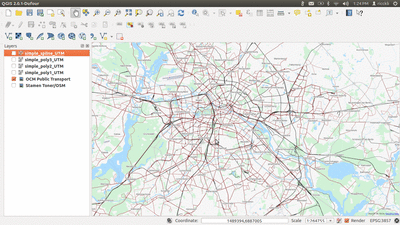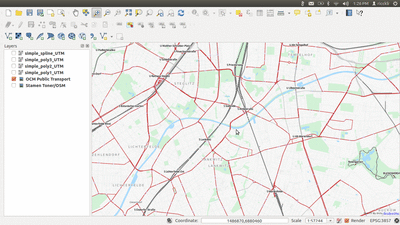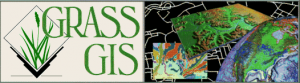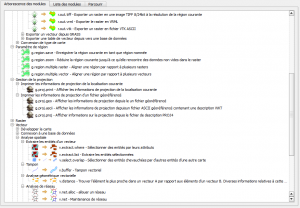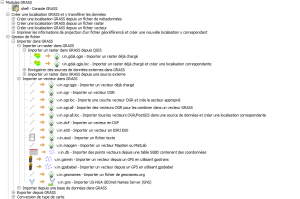Till Adams von Terrestris hat auf dem Portal XING einen schönen Bericht zur diesjährigen Konferenz für freie und offene Software in den Geobereichen (FOSS4G) in Nottingham erstellt. Mit seinem Einverständnis veröffentlichen wir diesen hier und verweisen auf den Blog mit mehr Details:
Fortsetzung der Tradition.
Nach Denver 2011 und einer Pause in 2012 fand in diesem Jahr die internationale “Free and OpenSource Conference for Geoinformation” oder kurz Foss4G (http://2013.foss4g.org), vom 17.-22. September unter dem Motto “Geo for All” in Nottingham, England statt. Vom Veranstalter wurden dazu kurzerhand namhafte Größen wie Nottingham in Mappingham und September in Maptember umbenannt.
Die FOSS4G 2013
In über 30 Workshops, 180 Präsentationen, BOF’s und natürlich vielen Kaffeepausen wurde über die neuesten Entwicklungen aus dem Bereich der Geoinformationsverarbeitung berichtet und diskutiert. Gleichzeitig bietet sich auf der FOSS4G natürlich immer die Gelegenheit, an der internationalen FOSS4G-Community zu partizipieren.
Für terrestris waren in diesem Jahr Marc Jansen und ich selber anwesend.
Am Tag vor dem offiziellen Start der Konferenz fand bereits ein “OpenLayers 3″ – Code-Sprint, an dem auch terrestris (Marc Jansen) teilgenommen hat, statt.
Natürlich ist es unmöglich umfassend über das Event zu berichten, es folgen daher einige persönliche Eindrücke.
Kartengeschichten
Interessant, was mittlerweile gemacht wird mit Webkarten:
MapStory (http://mapstory.org) oder “erzähle deine Geschichte mit Karten”. Einige spannende Geschichten wie die Besiedlungsgeschichte Nordamerikas oder die Entwicklung des New Yorker U-Bahn Netzes existieren bereits.
Die zugrundeliegende Technologie ist GeoNode (http://www.geonode.org), eine Lösung, die für sich als Geosolutions Content Management System versteht.
QGIS
Daneben stand der Tag aus meiner Sicht im Zeichen des QGIS-Projektes, welches soeben die neue Version 2.0 herausgebracht hat. Eine Übersicht über die neuen Features findet sich hier (http://www.slideshare.net/nathanwoodrow/all-the-new-cool-stu…).
Mittlerweile ist QGIS deutlich mehr als ein reines Desktop-GIS, denn mit QGIS-Server und dem auf OpenLayers und GeoExt basierenden QGIS-Client steht mittlerweile eine komplette Lösung für eine komplette GDI bereit. Sehr interessant für alle, deren Finger sich beim Erstellen von SLD’s bisher verdreht haben, ist die Möglichkeit, QGIS-Kartenstyles als SLD abzuspeichern und so direkt z.B. in GeoServer zu nutzen.
Kulinarisches
Abgerundet wurde der 1. Konferenz-Tag mit dem Social Event, wo es die “kulinarische” Auswahl aus klassisch englischem “Fish&Chips”, irischen Stew, schottischem Rinderragout und walisischem Lamm zu probieren gab, Der Abend wurde mit dem britischen Comedy-Duo ” Festival of The Spoken Nerd” abgeschlossen.
OpenSource vs. Proprietär
“We are here and we are not going anywhere”. Dieser Satz von Tim Sutton, Mitglied des QGIS-Entwicklerteams, drückt perfekt aus, das das immer noch oft gegen Open Source hervorgebrachte Argument, Open Source Projekte seien “unstet” und “die Entwickler nächste Woche wieder verschwunden” schlichtweg falsch ist. Dazu verwies Tim auf 11 Jahre QGIS Entwicklung mit mittlerweile mehreren Millionen Zeilen Code, Beispielen und Dokumentation. Angesichts dieser Fakten sollte niemand mehr ernsthaft glauben, das ein solches Projekt über Nacht verschwinden könnte und sich der Einsatz in der eigenen Organisation daher nicht lohnt – zumal professioneller Support und Schulungen mittlerweile von vielen Firmen angeboten wird.
WebMapping Portale
Interessant aus meiner Sicht ist das aufkommen mehrerer (halb-)offener Mapping-Portale, wie MapBox (http://www.mapbox.com) oder MangoMap (http://www.mangomap.com), auch wenn hier die Möglichkeiten der Individualisierung sehr begrenzt sind. Immerhin erlauben es diese, einige wenige Geodatensätze auf einfache Art und Weise zu veröffentlichen. Ein klarer Beweis, das die zugrundeliegende Freie Software reif und robust ist.
OpenStreetMap
Hervorzuheben ist auf jeden Fall das von Kate Chapman geleitete Projekt “Humanian OpenStreetMap Project (HOT)” (http://hot.openstreetmap.org/), welches soziales Engagement und Entwicklungshilfe von und mit OSM-Aktiven fördert. So zeigt das Beispiel HOT, das der Einsatz von Freier Software besonders in Entwicklungsländern sinnvoll ist, denn erlangtes Wissen kann nach dem Ende des Projektes in andere Bereiche übertragen werden. Der Zugang zu der verwendeten Freien Software bleibt bestehen, während dies bei proprietärer Software meist nicht gewährleistet ist. OpenStreetMap Daten, die bereits vorhanden sind und im Rahmen von Einsätzen von HOT-Teams mit Menschen vor Ort komplettiert werden, sind oft die einzige vollständige Geodatenquelle.
3D WebGIS
Viel Neues gibt es auch aus der 3D GIS-Welt zu berichten. Nach meinem eigenen Vortrag über das Projekt “Brandenburg 3D” (http://2013.foss4g.org/conf/programme/presentations/106/ und http://de.slideshare.net/tilladams/foss4g-20), in dem ich über die Visualisierung von 3D-Daten mit PostGIS und GeoServer in einem ExtJS basierendem 3d Viewer berichtete, war besonders der Vortrag von Olivier Courtin von der Forma Oslandia mit dem Titel “new Dimensions in PostGIS: 3D” (http://2013.foss4g.org/conf/programme/presentations/7/) interessant. Fehlende Funktionen die uns noch zu dem ein oder anderen Umweg gezwungen haben, stehen ab der Version PostGIS 2.1 durch die Anbindung der Geometrie-Algorithmen Bibliothek CGAL(http://www.cgal.org) bereit.
GeoExt
Nachmittags wurde eine BOF zum Thema GeoExt abgehalten. Insgesamt ist einige Dynamik zu erwarten, so soll das neue Release GeoExt2 basierend auf ExtJS 4.2.1 nun erscheinen (Jetzt aktuell sitze ich auf dem FOSS4G Codesprint und verfolge interessiert die Arbeit der GeoExt Entwickler Marc Jansen, Bart van den Eijnden und Julien-Samuel Lacroix).
Annual Meeting der OsGeo
Freitag Abends fand dann noch das Annual Meeting der OsGeo Local Chapter statt. Aus deutschsprachiger Sicht ist mit Sicherheit die Neuigkeit, das sich das der FOSSGIS e.V. um die Ausrichtung der FOSS4G 2016 bewerben wird, begrüßenswert. Im Vorfeld hatte sich der Vorstand des Vereins bereits um inoffizielle Stellungnahmen einiger Mitglieder des OsGeo Boards bemüht.
Too much ….
Samstagmorgen, der Tag, an dem sich der Besucher der Konferenz nicht entscheiden konnte und doch musste.
Statusberichte der Projekte OpenLayers, Leaflet, PostGIS, MapServer, MapProxy etc. etc. etc. standen an – die parallele Ansetzung der Präsentationen über den Status der Projekte OpenLayers 3 (http://ol3js.org) und Leaflet (http://leafletjs.com/) ist sicher als etwas unglücklich zu bezeichnen.
UMN MapServer
Interessant sind die neuen MapServer-Funktionen, die ab der Version 6.4 zur Verfügung stehen. Hervorzuheben sind erweiterte Labeling-Möglichkeiten (die für die anstehende Version 7 nochmals komplett überarbeitet werden sollen), die neuen Möglichkeiten zur Darstellung komplexer Symbole sowie die Möglichkeit Ausdrücke (Expressions) in Listenelemente auszulagern, was zu wesentlichen Verschlankungen von Spaghetti-Mapfiles führen dürfte.
Mit dem Projekt ScribeUI (http://mapgears.github.io/scribeui-site/) wurde nun endlich auch eine Oberfläche zur Erstellung und Verwaltung von Mapfiles bereitgestellt. Die Installation ist in weniger als 10 Minuen zu bewerkstelligen (https://twitter.com/juliensam/statuses/381379739468185600).
Dazu wurde eine neue API, die das Erstellen und Erweitern von MapServer-Diensten über einen Remote-Zugriff erlaubt, vorgestellt. Die API deckt in etwa dieselben Funktionen ab, die GeoServer (http://docs.geoserver.org/2.0.0/user/extensions/rest/index.h…) bereits seit einiger Zeit hat und insbesondere für uns immer eine Entscheidung für GeoServer war.
Die Zeiten des textbasierten Parsens von Mapfiles sollten damit der Vergangenheit angehören.
GIS und JavaScript
Über jede Menge Möglichkeiten aus der Welt des “GIS und JavaScript” berichtete zum Abschluß Chris Helm. Erwähnung fanden unter anderem Bibliotheken wie ShapelyJS (https://github.com/chelm/shapely.js/commits/master), TopoJSON (https://github.com/mbostock/topojson), die sich auch bei terrestris im Einsatz befindliche JavaScript TopologySuite (https://github.com/bjornharrtell/jsts),D3 (http://d3js.org/) und viele andere. Damit einhergehend wurde insbesondere die Möglichkeiten, die Vektortiles (=in Kacheln an den Browser ausgelieferte Vektordaten) bieten, diskutiert. Ich selber bin überzeugt davon, das die Verarbeitung von Vektordaten direkt im Browser die ohnehin schon grenzenlos erscheinenden Möglichkeiten des WebMappings revolutionieren wird.
Abschluß
Eine aus persönlicher Sicht etwas ausufernde Dankesorgie samt Kür von zahllosen FOSS4G-Heroes (http://www.flickr.com/photos/stevenfeldman/9776287024/) beendete die Konferenz und gab den Stab weiter an Portland 2014 (http://wiki.osgeo.org/wiki/FOSS4G_2014) wo die nächste FOSS4G stattfinden wird.